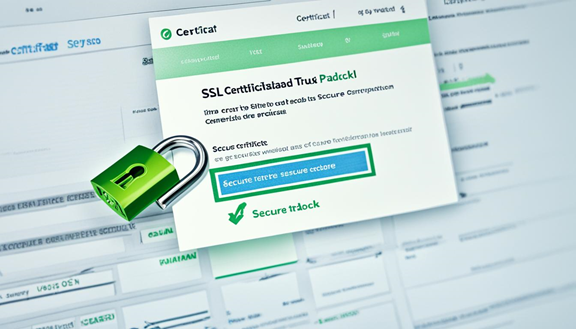Do you often see the "too many redirects" error on your site? It can be frustrating for your users and worrying for you. But worry not, we've got some easy fixes to help you solve this redirect error.
A browser can end up in an endless loop, showing too many redirects errors. A common cause is a mistake in the website's setup.
Fixing this quickly is important for your visitor's experience and your site's reputation.
No matter the website you have, these tips will work. You can try things like clearing cookies and cache or checking your SSL. We'll guide you through easy steps to fix this redirect issue.
Keep reading for advice from the pros on managing redirects. Let's get started!
Key Takeaways
- Too many redirect errors can be caused by a configuration error on the visited website.
- Clearing cookies and browser cache is an effective first step to fix the redirect error.
- Ensuring the correct installation of the SSL certificate is crucial in resolving the error.
- Evaluating third-party services and plugins can help identify and resolve issues causing the redirect loop.
- Resetting the htaccess file is a powerful solution if previous steps haven't resolved the error.
Clearing Cookies on the Redirecting Website
Clearing cookies on a site that won't stop redirecting is easy. Just go to your browser's settings. Then find the cookies section and delete those from the site.
This helps fix the too many redirects issue. It also makes your browsing smoother.
If a certain website keeps redirecting, try clearing its cookies. This can help solve the loop. Below are steps for popular browsers:
Clearing Cookies on Google Chrome
- Click the three dots at the top right of Chrome.
- Choose "Settings".
- Go to "Privacy and security".
- Click "Clear browsing data".
- Make sure "Cookies and other site data" is ticked.
- Hit "Clear data".
Clearing Cookies on Mozilla Firefox
- Click the three lines at the top right of Firefox.
- Choose "Options".
- Go to "Privacy & Security".
- Find "Cookies and Site Data".
- Click "Clear Data".
- Tick "Cookies and Site Data".
- Hit "Clear".
Clearing Cookies on Safari
- Click on "Safari" in your Mac's menu bar.
- Choose "Preferences".
- Go to the "Privacy" tab.
- Click "Manage Website Data".
- Look for the problem site.
- Choose it and click "Remove".
- Click "Done".
After you clear cookies, try the site again. It often works to stop the redirects. But if it keeps happening, there are other ways to fix it.
Clearing Browser Cache
If you've tried clearing cookies and still have the redirect error, clearing your browser cache might help. Doing this ensures the browser doesn't keep showing old versions of sites. This can fix the too many redirect errors.
To clear the cache, just follow these simple steps:
- Access the browser settings.
- Navigate to the clear browsing data option.
- Select the appropriate time range to clear the cache.
This method is great for fixing redirect issues. By deleting old data, your browser will fetch the newest website updates. This helps stop any loops in the redirection.
For a quick review, check out this table that lists the steps for clearing cache:
|
Step |
Description |
|
1 |
Access the browser settings |
|
2 |
Navigate to the clear browsing data option |
|
3 |
Select the appropriate time range to clear the cache |
Take a look at the image below to see how to clear the cache visually:
Ensuring SSL Certificate is Installed Correctly
If clearing cookies and browser cache doesn't work, double-check the SSL certificate installation. An incorrect SSL setup can cause redirect loops. You can check the SSL installation using tools like SSL Shopper or SSL Server Test.
Setting up the SSL properly fixes the too many redirects issue. It also makes your website more secure and trusted by users. Getting the SSL right is a key step for your website to operate securely and smoothly.
|
|---|
Follow these steps to get your SSL certificate right. This way, you fix any redirect problems and make browsing safe for your users.
Evaluating Third-Party Services and Plugins
Third-party services and plugins are key for website performance. But they can lead to the too many redirect errors. It's important to check their settings to fix this problem.
A common issue is with a proxy server's settings, causing a loop. This can frustrate users and slow down the website. Checking the proxy server setup is the first step to fix this.
Updating or turning off plugins can also stop redirect errors. Sometimes, old or wrong plugins clash with the site's redirects, causing loops. Making sure plugins are right helps prevent these issues.
Changing the encryption setting could solve the error too. If the encryption doesn't match between plugins and the website, errors happen. Adjusting it can fix this issue.
If you're not sure what's causing the error, contact the plugin's maker. They're the best to help because they know their plugin well. They offer tips and advice to fix their plugin issues.
To wrap it up, checking third-party tools and plugins is vital for fixing redirect errors. By looking at their setups, disabling or updating them, changing encryption, and getting help when you need it, you can solve redirect problems easily.
Resetting the htaccess File
If previous methods fail to fix the redirect error, you need to look at the htaccess file on your server. The htaccess file manages several parts of your site, such as redirects. Resetting it might solve the redirect problems.
To reset the htaccess file, do the following:
- Access your website's server.
- Find where the current htaccess file is.
- Rename this file to "htaccess_backup" to keep it safe.
- Make a new htaccess file.
- In the new file, add some standard rules for proper redirection. These rules may change based on how your website works.
Here are the basic rewrite rules you can use in the new htaccess file:
```apache
RewriteEngine On
RewriteBase /
RewriteRule ^index\.php$ - [L]
RewriteCond %{REQUEST_FILENAME} !-f
RewriteCond %{REQUEST_FILENAME} !-d
RewriteRule . /index.php [L]
```
After adding the rules, save this file and then upload it to your site’s server.
Resetting the htaccess file helps fix misconfigurations or errors causing the redirect loop. You can do this with a file manager or an FTP client, depending on what you use to access the server.
Contacting the Hosting Provider
If you've tried to fix the redirect error with no success, it's time to contact the hosting provider. Let them know about the too many redirects error.
Inform them how it affects your website's performance. This way, they can pinpoint the issue and help you resolve it. They might offer tips or solutions that are server-specific and could solve the error.
When you contact the hosting provider, be sure to give them all the details about the redirect error. Tell them the steps you've already tried to fix the problem.
This may include things like deleting cookies and cache, ensuring the SSL certificate is set up correctly, looking at your plugins, and refreshing the htaccess file. Providing this information will help them get a clear picture of the problem and come up with solutions that fit your situation.
You can contact your hosting provider through various ways, like:
- Phone support
- Email support
- Live chat
- Support ticket system
Choose the contact method that you prefer. Then, make sure you tell them all about the redirect error. Have your website's domain name ready, along with any error messages you've seen, and any other details that might help them fix the issue.
Remember, hosting providers deal with all sorts of website troubles, including redirects errors. They know their server setup better than anyone, so they are often best placed to help. Don't be afraid to ask for their support.
Comparison of Different Hosting Providers
|
Hosting Provider |
Price |
Uptime |
Customer Support |
|
Bluehost |
$3.95/month |
99.99% |
24/7 Live Chat, Phone, and Email Support |
|
SiteGround |
$6.99/month |
99.98% |
24/7 Live Chat, Phone, and Email Support |
|
HostGator |
$2.75/month |
99.96% |
24/7 Live Chat, Phone, and Email Support |
|
GoDaddy |
$4.99/month |
99.95% |
24/7 Live Chat and Phone Support |
Conclusion
Fixing redirect errors is key for your website to work well. By doing what this article suggests, website owners can solve such issues. This leads to a better visit for users.
It's important to do certain things regularly to manage redirects well. Always check for and quickly fix any redirect problems. This will avoid bigger issues and make users happier. Always keep up with the newest tips for fixing redirects.
By handling redirect problems well, websites can keep running smoothly. These tips not only help your site perform better but also improve how users feel and how well you show up in search results.
Source Links
- https://www.greengeeks.com/tutorials/err-too-many-redirects/
- https://blog.hubspot.com/website/too-many-redirects
- https://kinsta.com/blog/err_too_many_redirects/